Here are the 10 unknown features of One Plus 5
1. Multiple vibration patterns
During the launch event of One Plus 5, they just mentioned about the vibration patterns. Their vibration mode was greatly improved lately, with a much sharper and quieter one.
Also, they gave their users a list of various vibration patterns to choose from.
To choose the best-suited vibration pattern, go to:
Settings -> Sound & Vibration -> Incoming call vibration pattern
Here you will see a list of vibration patterns. The list contains the following patterns.
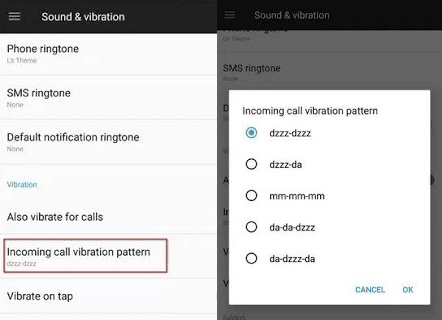
2. Reading Mode
This feature is one of the best features of One Plus 5. This mode turns your screen to grayscale and provides a great reading experience, almost similar to what Kindle provides.
To enable reading mode on your device, follow these steps:
- You can manually activate Reading Mode by tapping on the slider against Turn on Reading Mode. Now your device will automatically change its theme to Grayscale.
But that's not all, you have an option to turn on Reading Mode automatically when certain apps are opened.
To do this, just tap on Add apps for Reading Mode. A list of installed apps will be shown. You can manually select those apps which you need the Reading mode to be turned on. This is a really handy feature if you like reading on your phone.
3. Gaming Mode
If you play games on your smartphone, One Plus 5 has a feature called Gaming Mode which will block notifications and lock capacitive buttons when some apps are opened. But the advantage is that you can use it for other apps too.
You can turn on both Reading Mode and Gaming Mode at the same time and can be free from any distractions while reading.
To turn on Gaming Mode go to Settings -> Advanced -> Gaming Do Not Disturb.
Here you can select desired apps for which Gaming Mode should be turned on or you can turn on this mode automatically, similar to Reading Mode.
4. Choose Bluetooth Audio Codec
Bluetooth headphones entered the market and have been a dominating product for a while. As Bluetooth is available for all the smartphones it is handy to use. But normally in the smartphone, you just hear songs the way they are meant to be. There is no customization or different options to play music. But One Plus 5 lets you choose the audio codec it transmits over Bluetooth. You can choose either aptx, SBC, aptx HD. For best audio experience use aptx HD provided your headset supports it.
For choosing different audio codecs go to Settings -> Advanced -> Bluetooth Audio Codec. You will see a list of 3 codecs, just choose the desired one.
5.Recent App Management
This feature is available for some other One Plus devices too. The Recent app management option is available in Settings -> Advanced, it lets you choose from two options, Normal clear and deep Clear.
- Normal Clear: Removes the cache of an app.
- Deep Clear: Removes the cache and kills the background process of the app.
6. OnePlus Laboratory
One Plus has an option in the settings called OnePlus Laboratory, it is similar to the Android's System UI Tuner. You won't see it directly in the settings. First, you have to enable it.
You can do it by pulling down the notifications menu and then tap and hold the gear(settings) icon for about 8 seconds. Now You will get a notification telling you that the Laboratory has been enabled. You can now access it from settings.
OnePlus Laboratory can be used to turn on Power Notification Controls. These are advanced controls that let you set the rank or importance level from 0 to 5 for a particular app's notifications. For doing this, first, activate the Power Notification Controls from OnePlus Laboratory, then go to the App info of your desired app, then tap on Notifications. Now you will be able to see the importance section from which you can toggle the different levels of importance for that app.
7. Activate Gesture
The Oxygen OS provides you with both screens on and screens off gestures. There are various gestures available for One Plus 5. You can access it by going to Settings and then tap on Gestures.
You will be able to see a bunch of options through which you can enhance your One Plus 5 experience.
There are also a few letters - 'O', 'V', 'S', 'M','W' - that can be assigned to do certain tasks such as opening a camera, flashlight, etc.
8. FileDash
There will be many situations where we want to share or transfer files to other phones. Normally if we do not have third-party apps, we will just use the WiFi Direct feature which is available on all smartphones. Sadly, this doesn't offer much transfer speed.
However, in One Plus 5, in addition to the WiFi direct, there is a feature called FileDash inside the File Manager.
However, in One Plus 5, in addition to the WiFi direct, there is a feature called FileDash inside the File Manager.
To use this open File Manager, then tap on the FileDash icon (next to the search icon). then you can select whether you want to send or receive a file.
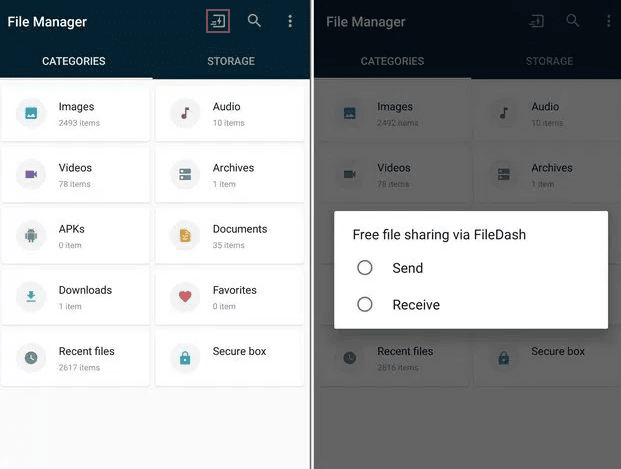
When you send a file your device's hotspot is turned on to which the receiving device should be connected. If the receiver is using a One Plus device, he can open FileDash and tap on receive.
If the receiver is using some other device, they can receive the file by opening any browser and going to "one.plus" and the file will be received.
9. Secure Box
Today there are many third-party apps available for hiding a file from the file manager. But it is not an easy task to find the best app that suits our needs. But the File Manager in One Plus devices provides a feature called Secure Box.It hides your data from any file explorer and can only be accessed with a password.
To use this feature, just open File Manager and long press on the file that you want to hide, then tap on the 3 - dated menu, then select "Set as Secure".
To access this file later, open the File Manager, select Secure Box and enter the password.
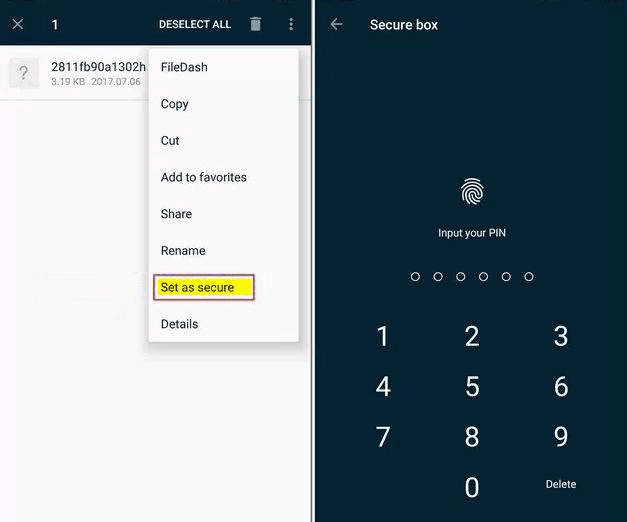
10.The Inbuilt App Locker
Most of the people use third party app lockers to prevent unauthorized access to desired apps. But these apps take up additional space and most of them contain Ads.Noticing the demand for these apps, One Plus started including an inbuilt app locker in their devices.
As, a built-in feature, it is much more secure and reliable.
You can utilize this feature by going to Settings -> Security & fingerprint -> App locker.
You will see a list of apps, you can toggle the button next to the app that you want to be locked. Now the next time you open the app, you will have to enter the password.
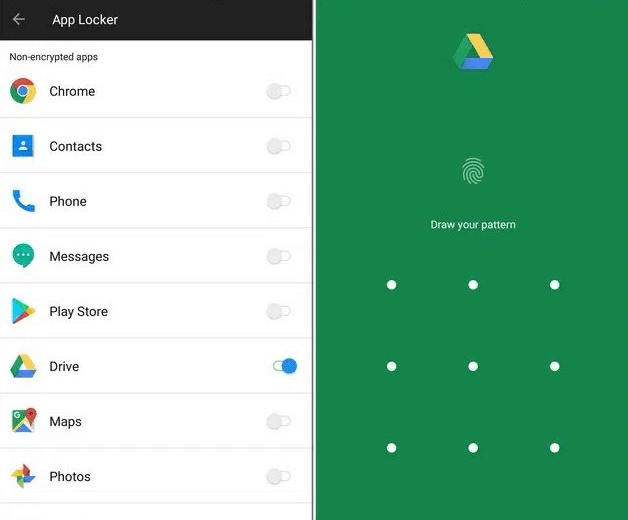
Conclusion
So these are some Unknown features of One Plus 5 which I found to be really interesting. One Plus 5 stands out to be one among the fastest smartphones and with these cool features it is unbeatable. If you know any cool or unknown feature of One Plus 5 then you can write in the comment section below. If you like it then follow us on Facebook, Twitter, and Google Plus. Share it with your friends on Social Media. Also, Subscribe to our newsletter so that you will receive the latest updates directly in your inbox.








Post a Comment